I get it. You’re bored and want to try something shiny and new. And look! Here comes Windows 10 2004. But think twice before marching your PC to the front lines. Wait while we see what problems lurk. Here’s how to sit on the sidelines for now. Things change, sometimes for the better. There are two big changes in the Windows 10 world that come into focus with Windows 10 version 2004:
- Updates now appear to run on a tick-tock model: The Windows 10 update in the first half of the year contains major changes; the update in the second half of the year holds only minor changes. Microsoft hasn’t committed to the new tick-tock model, but all evidence points in that direction.
- Microsoft doesn’t cram a new version of Windows down your throat, like it used to. (Don’t get me started on the surprise! forced 1703 to 1709 upgrades.)
Windows 10 version 2004 continues in the same mode, but with an unusual difference. Instead of getting a full-fledged “tick’s” worth of changes, what we’re seeing is more of a whimper. In addition to the usual promises of faster and better, and maybe a Search that actually works, we’re also seeing a demotion (er, realignment) of Cortana, better Windows Subsystem for Linux, and Windows Hello working in Safe Mode. Be still my beating heart.
There’s a reason why: Microsoft has realigned the Windows 10 delivery schedule to sync up with Azure. Don’t ask me why: Tail, meet dog. In this particular case, the big new version of Windows 10 delivered in May 2020 was actually finalized in December 2019.
While we’re going through the usual crowdsourced beta testing, you should take these steps to make sure you aren’t accidentally swept up in an unwanted upgrade.
Step 1. What version are you running?
The method for blocking unwanted version upgrades varies greatly depending on which version of Windows 10 you’re running. To find out, click Start > Settings (the gear icon) > System, and on the left side at the bottom, click About.
You’ll see something like this screenshot.
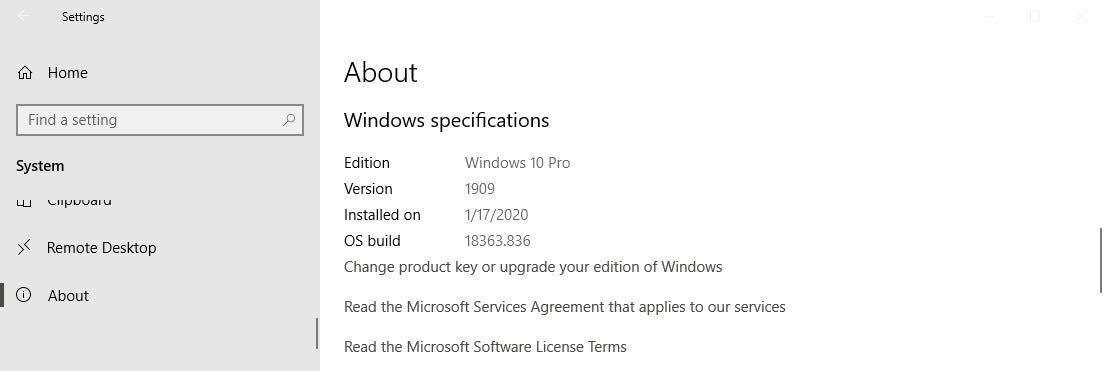 IDG
IDGTake note of both the edition (Pro, Home, Education, Enterprise) and the version.
If your computer is connected to a network that has an update server (such as WSUS or SCCM), you don’t have any control over your version — the network admin gets to sweat this one out. But if you’re connected to a normal network, or not connected at all, read on. Enterprise and Education users who aren’t connected to a network with an update server can follow along with the Pro instructions below.
Step 2. If you’re on version 1803, it’s time to move on.
For Home and Pro customers, the last security updates for Windows 10 version 1803 arrived on November 12, 2019. That means you’ve been running without a net — and Microsoft has been trying to push you onto a newer version — for half a year.
It’s time to move on from 1803. I, personally, have moved to version 1909, a.k.a. the Windows 10 November 2019 Update. You may want to hedge your bets a bit and go to version 1903, but for several months now, all of the significant bugs documented in version 1909 are also in version 1903. There are many ways to move from 1803 to 1909, but the easiest is to back up everything and follow the steps in the Windows Update Assistant.
Step 3. If you’re on version 1809, you have a tough decision to make.
Last month, Microsoft granted a reprieve to Windows 10 version 1809 Home and Pro customers. Officially, 1809 will continue to receive updates until November 10, 2020. The official version of the announcement attributed the change to the pandemic. Many folks noted that there are lots of paying customers still stuck on 1809.
Staying on 1809 is relatively easy if you’re using Windows 10 Pro. Using an administrator account, click Start > Settings > Update & Security. Click the link marked Advanced options. Make sure you have the Channel and feature update deferral set as shown in the screenshot below.
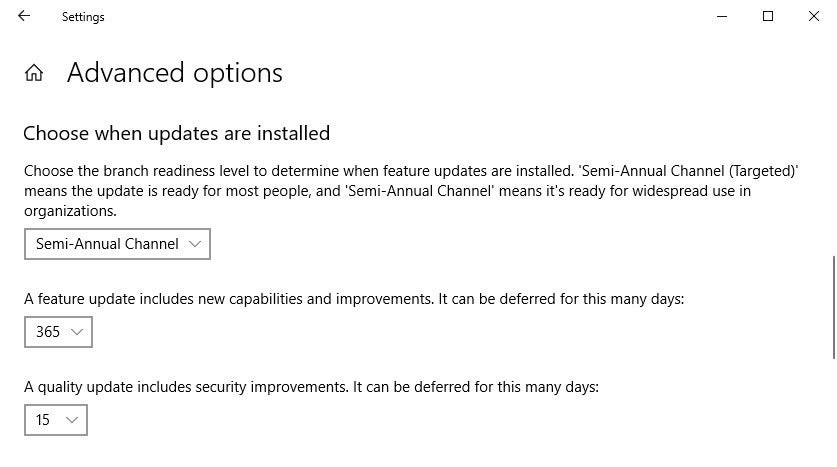 IDG
IDGWith the Channel and feature update deferral settings like that, Microsoft won’t try to push you onto Windows 10 version 1903 or 1909 until you’re ready to give the go-ahead. (Unless the company, uh, “accidentally” forgets to honor its own settings, as it has several times in the past.)
Just remember: Don’t ever click Check for updates.
For Windows 10 version 1809 Home users, the only way to take control of version updates on your machine is to move to 1903 or 1909 and proceed to Step 4. To move to 1909, remove all updating blocks (for most people that means turning off metered connections), and let Windows Update take its time and do its thing. But don’t click Check for updates.
As Windows 10 1809 reaches end of support on November 10, 2020, you can expect that Microsoft will start bending the rules a bit and push harder to get you onto 1909 or 2004 (or some future version). We’ll keep you posted on those developments at Computerworld.
Step 4: If you’re on version 1903 or 1909, don’t click that link.
If you’re running Windows 10 version 1903 or 1909, sooner or later you’ll see a Windows Update notice (Start > Settings > Update & Security) like the one in the screenshot below.
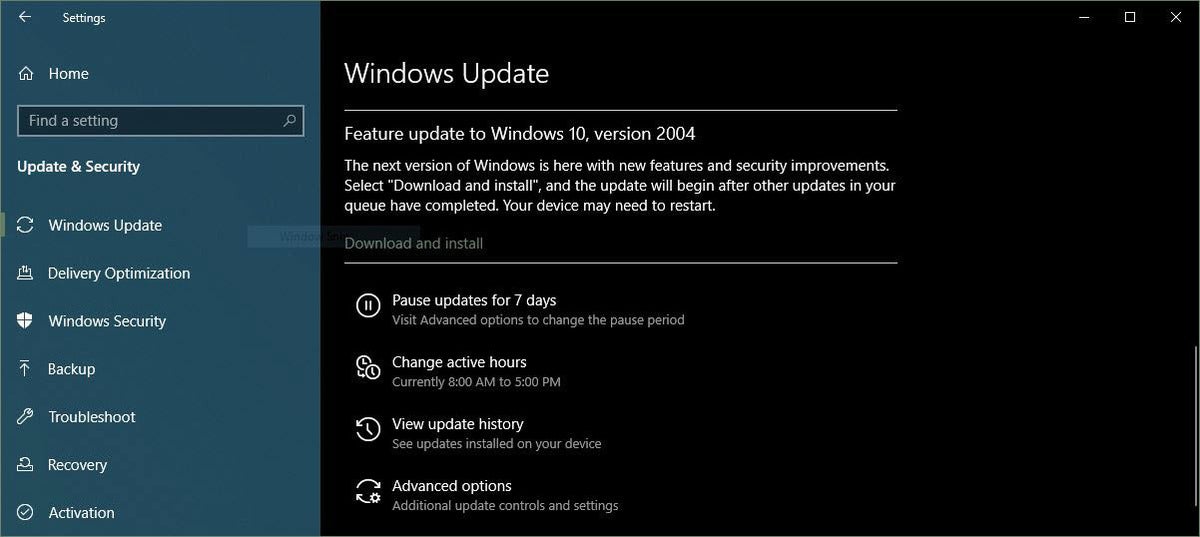 IDG
IDGThe notice will appear in Windows 10 1903 and 1909 Home and Windows 10 1903 and 1909 Pro. (Yay!)
If you want to avoid installing Windows 10 version 2004, don’t click the Download and install link. It’s that simple. If you avoid clicking the Download and install link, you’ll continue on 1909 (or 1903) forever — or until MS decides it needs to push you off, whichever comes first.
Too bad Microsoft didn’t decide to delay Windows 10 version 2004 until the work-from-home world was in a better space, but them’s the breaks. Curtail your clicking finger, avoid the shiny new version siren call, and you’ll be relatively stable for months to come.

 Tiếng Việt
Tiếng Việt